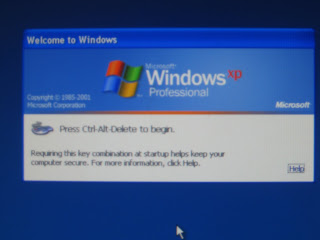
1. Once the computer has restarted, you will prompted to press Ctrl+Alt+Delete in order to log onto the computer.
________________________________________________

2. Before logging on, the ActivBoard must be calibrated in order for the ActivPen to work properly. To do this you will need the ActivPen and the calibrate button in the upper left hand corner of the ActivBoard. This button has the ActivInspire flame logo on it and has a purple light coming from it.

4. Using the ActivPen, click anywhere on the surface of the ActivBoard to begin.
________________________________________________
5. After you click on the surface, a crosshair will appear on the screen in the upper left hand corner.

________________________________________________
6. Use the ActivPen to click the cross-hair, and another cross-hair will appear in another location on the screen.
________________________________________________
7. Click the next cross-hair that appears, and the cross-hairs will continue to appear clockwise around the ActivBoard until you have clicked each one.
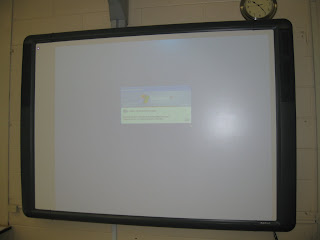
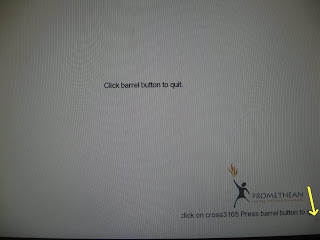



I found your blog web site on google and check a couple of of your early posts. Proceed to keep up the very good operate. I simply further up your RSS feed to my MSN News Reader. Searching for ahead to studying more from you later on!… usa online casino
ReplyDelete